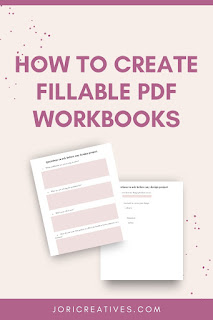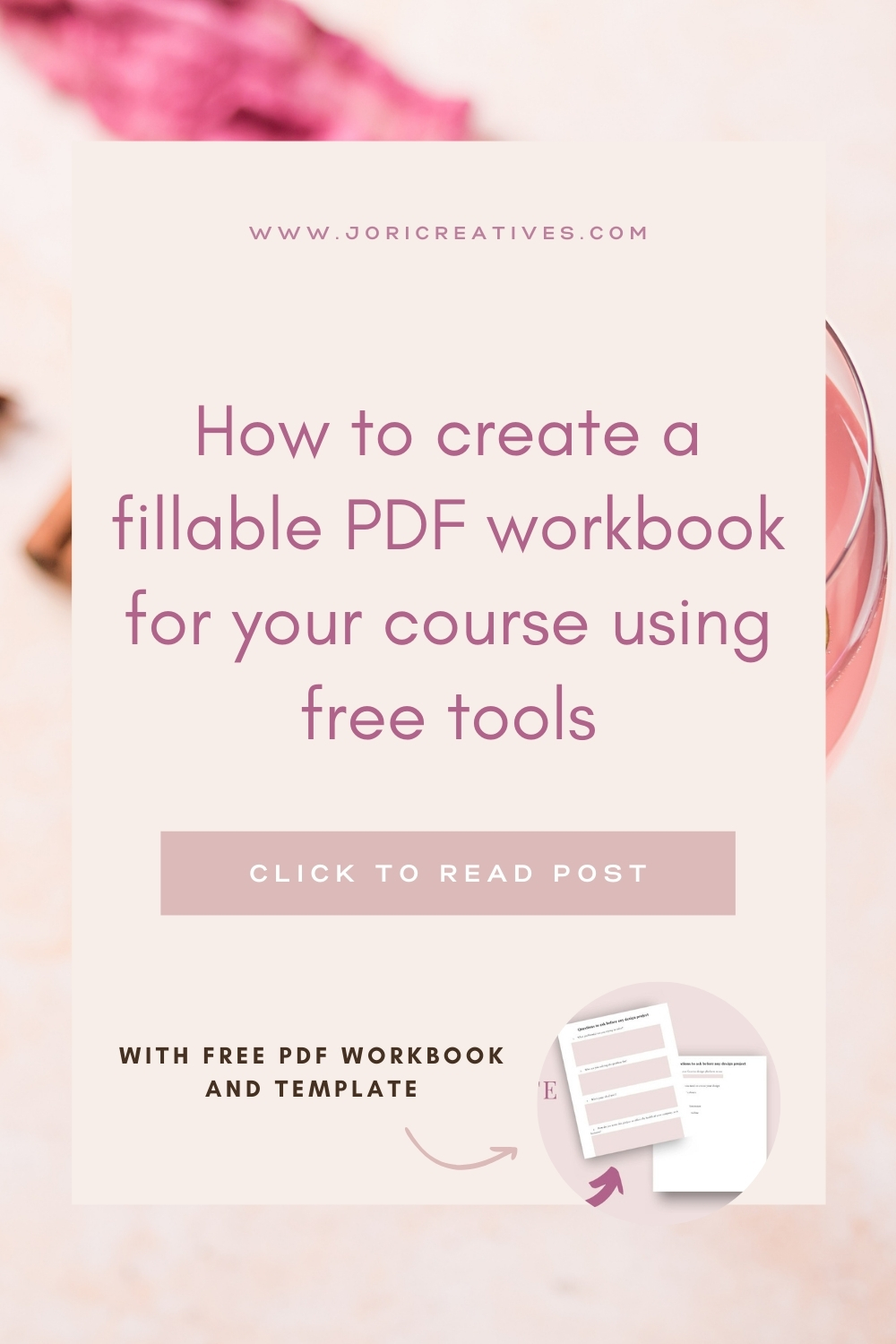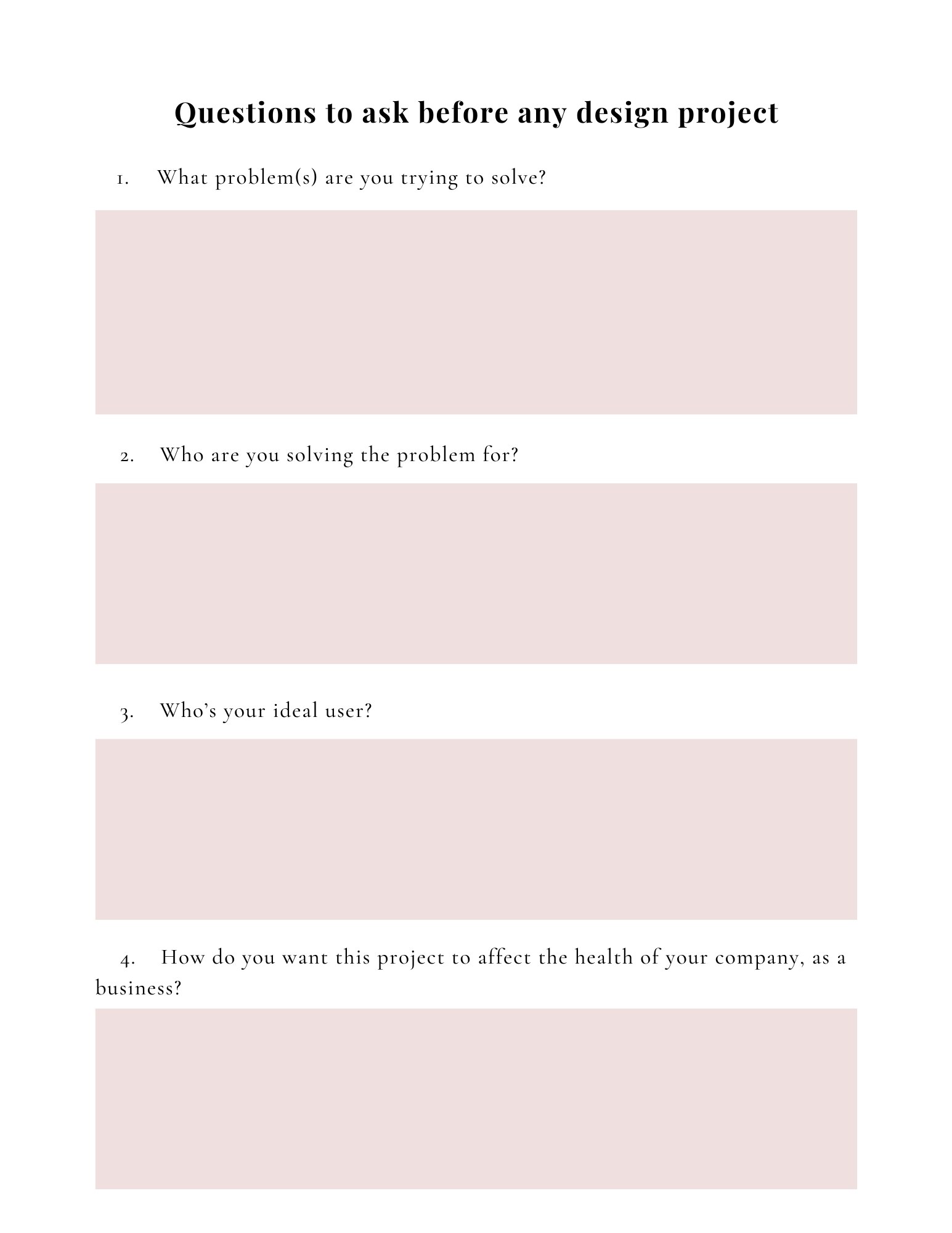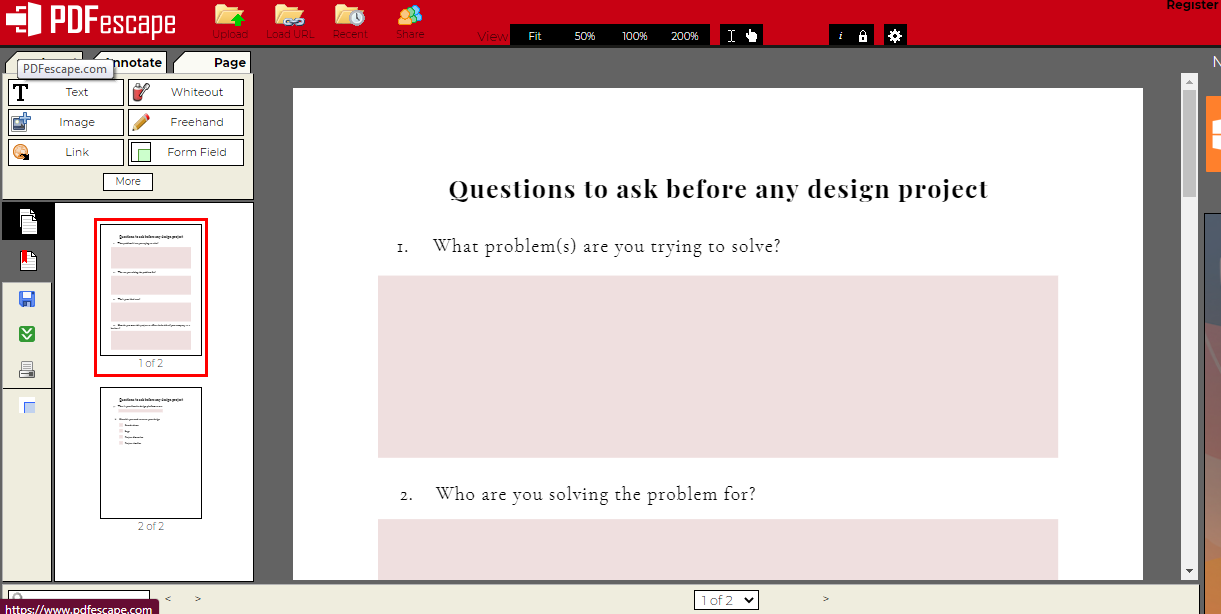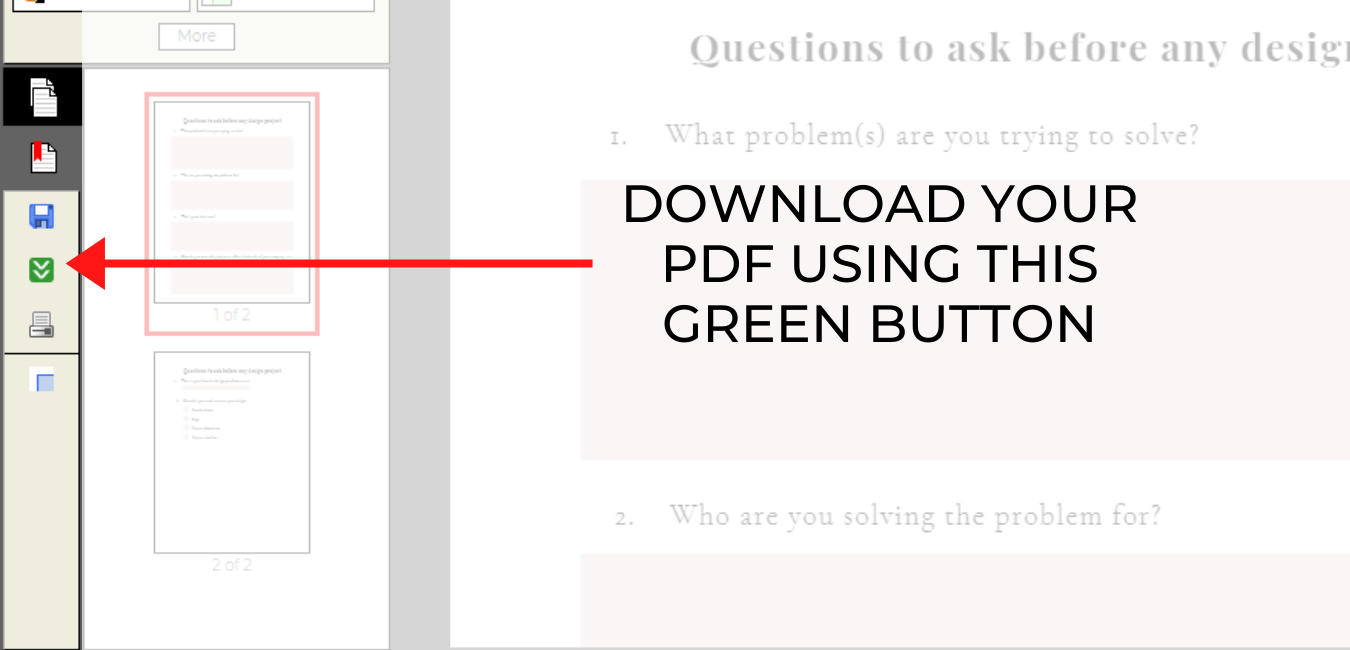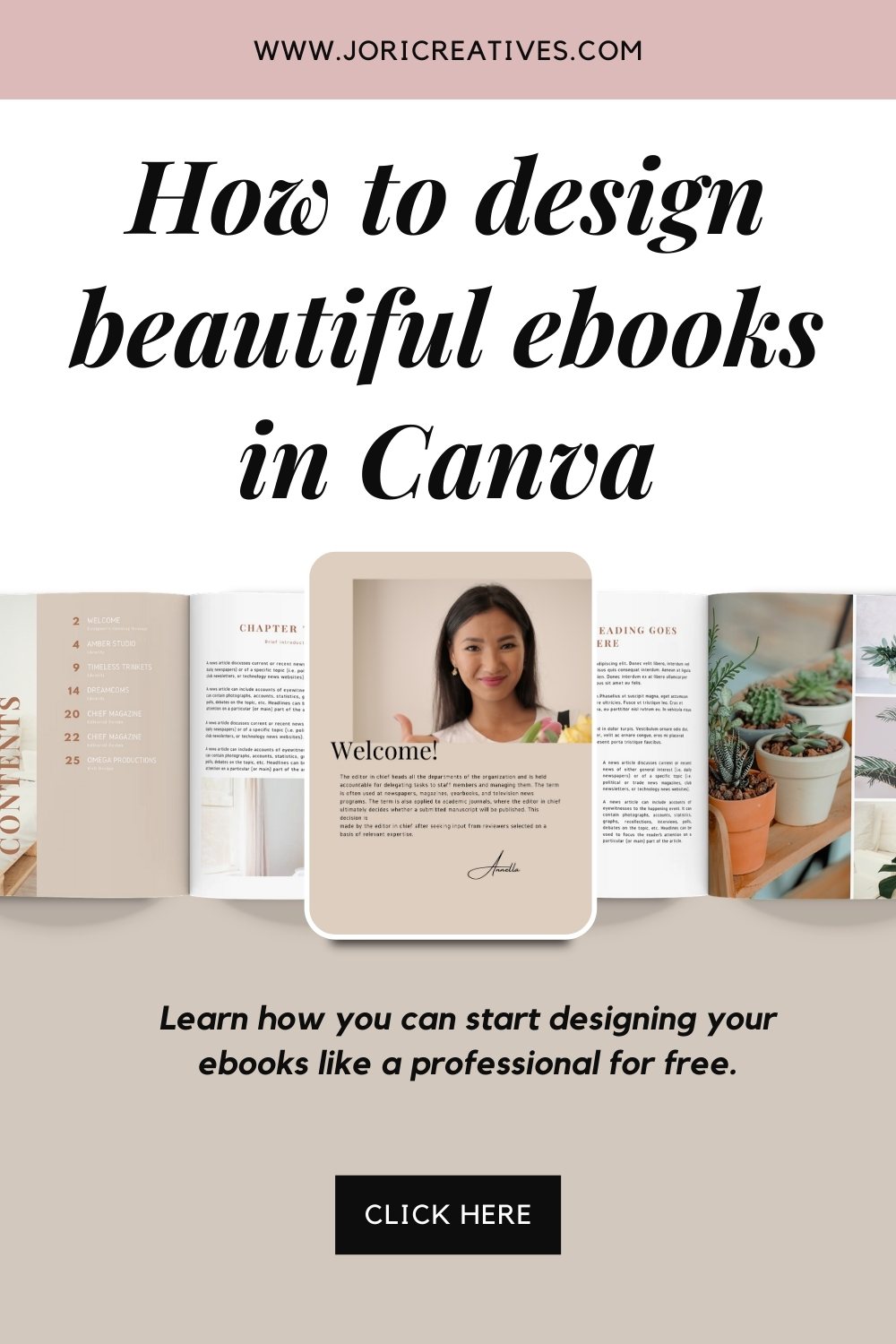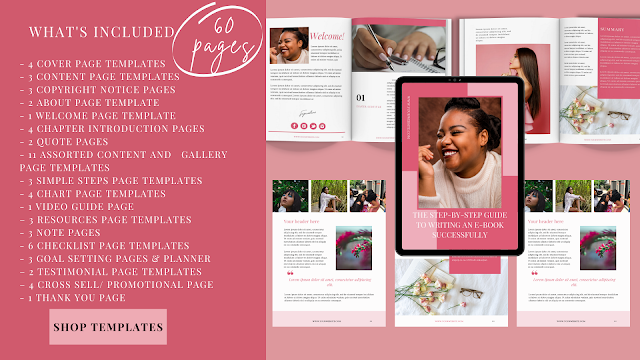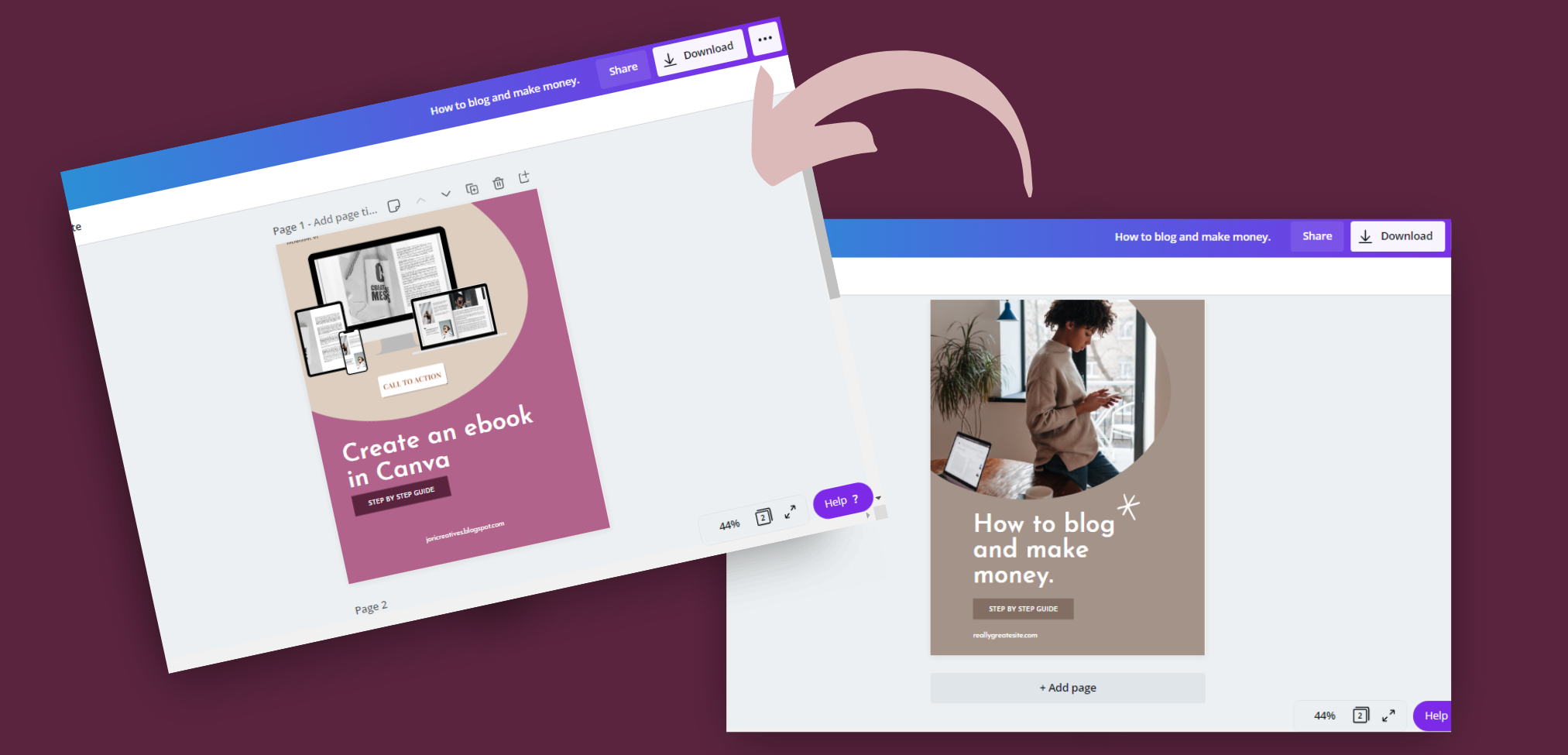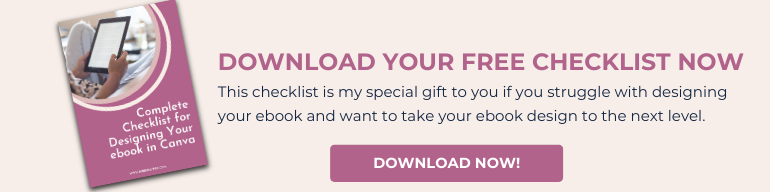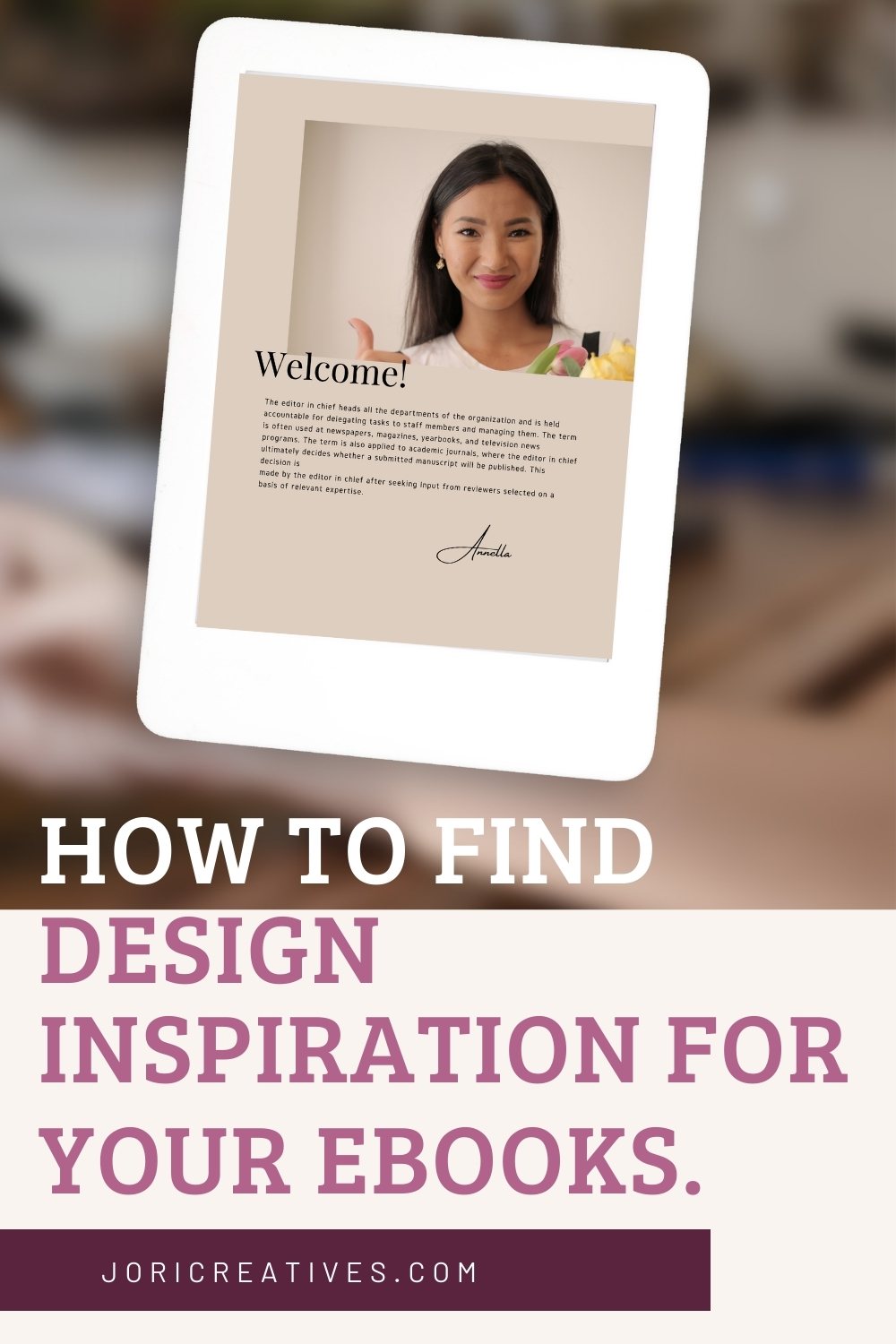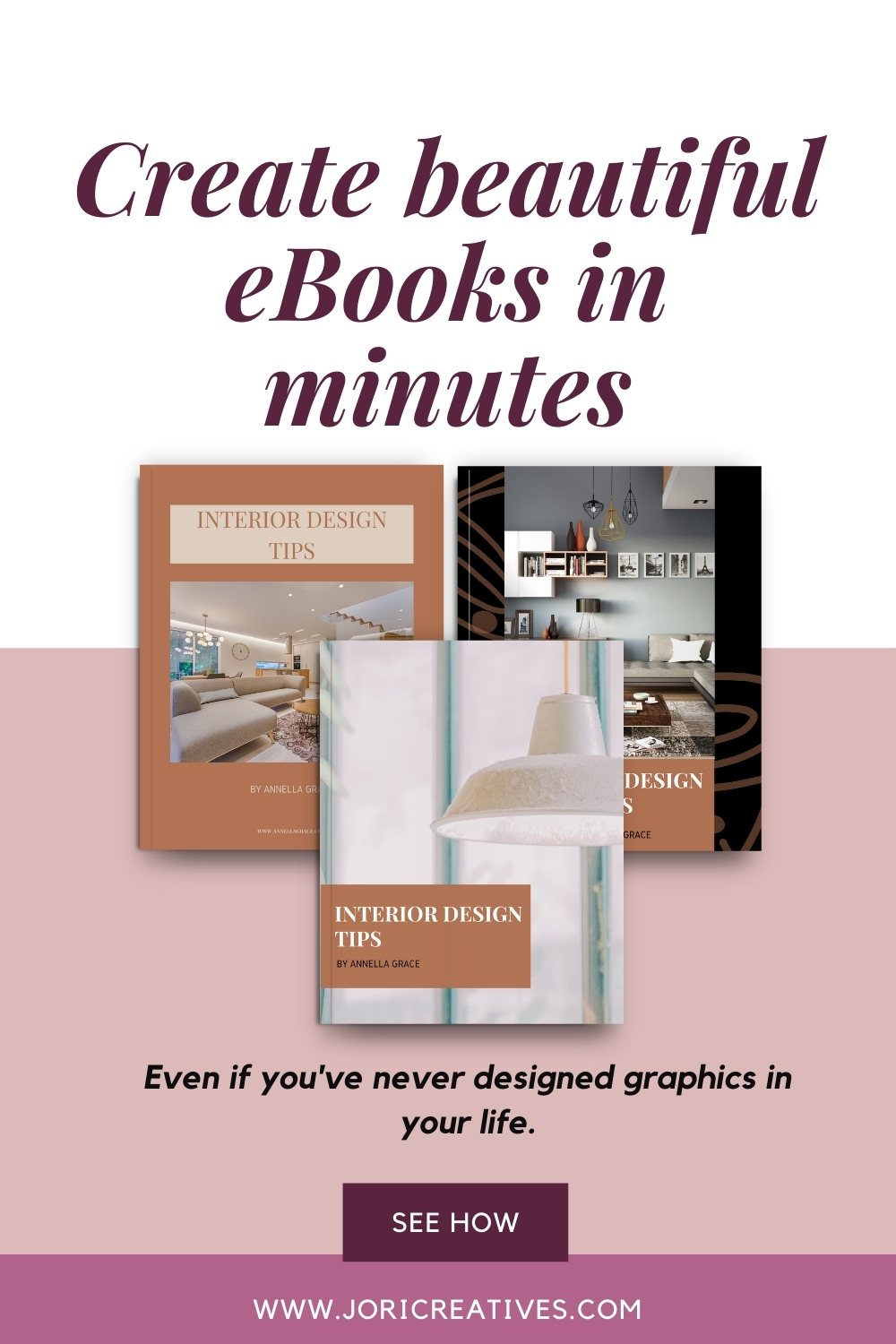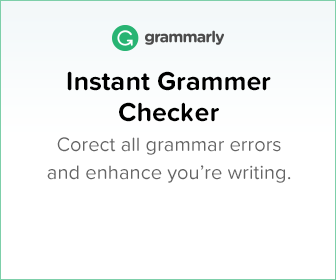Please note: This post may contain affiliate links. If you make a purchase using my link, I'll receive a commission at no extra cost to you. Affiliate links help creators like me to fund the free content that we provide on our blogs. Thank you for supporting this blog!
If you’re a coach, teacher, and content creator, creating courses or classes and you’d like to share workbooks that are fillable, I’ve created this post and video specially for you!
Creating a digitally fillable workbook is a great idea to engage with your audience while providing valuable content for them. I usually create these types of worksheets with Canva, and I’m going to show you exactly how to create a fillable PDF workbook online for FREE!
How to Create a fillable PDF workbook for free.
Before you begin creating your fillable workbook, there are a few steps you need to take:
- You’ll need to decide what size you want your workbook to be. I usually use US letter ( 8.5 x 11 inches) and A4 (8.3 × 11.7 inches). You do not need to use these sizes, you can input your custom dimensions on Canva. Canva has the option for that.
- You’ll have to decide if you would like to create your workbook from scratch or use an already made template. Canva has a huge selection of templates you can choose from. You will find this in the template tab by the left of your screen.
Don’t want to start from scratch? You can check out my store for workbook templates you can use to get you started quickly!
Creating your workbook in Canva.
- Create fill-in boxes.
Once you’ve chosen a template, you can add your content and customize it to however you like. You can have the colors, fonts, and images changed.
To create the fill-in boxes for people to type in answers or other information, you’ll need to create boxes using shapes from the “Elements” tab. I suggest having these boxes colored in a lighter shade, so it’s easier to see your student or client’s answers.
Here is a PDF workbook sample I created, you can get the Canva file and PDF to practice with it here.
- Download your PDF workbook
Once you’ve finished creating your design, it’s time to save and download it. At the top right corner of your screen, click the download button. Make sure you save your design as a PDF Standard.
Now that you’ve got your PDF saved, let’s make it fillable!
Creating your Fillable workbook with PDF Escape.
- Start by going to PDF Escape. This is a free app that you can use online to create forms. It’s one of my favorite free online resources for making workbooks and fillable PDFs.
- Select Upload PDF to PDFescape and upload the PDF workbook that you just created in Canva. At the top left, click on the Form Field button. You can choose from these options:
Text – for short answers or a line of text, such as name, phone number, or email address.
Text Paragraph – for longer answers or paragraphs.
Checkbox – For a checklist.
Radiobutton – use to create a list of options where only one of the options will be selected, like yes/no.

Dropdown – used to create a list of options where only one option can be made.
Listbox – Just like the dropdown, but more options and lets your users chose multiple options.
Reset button – clears all words or text on the fields
Submit button – use if you need to have the form submitted somewhere.
- Once you have selected the “Form Field” type you need, choose the area in your document you want the field to be in and draw out the boxes.
- Now that you’ve added all your fillable text boxes, save and download your file. You can do that by clicking the green downward arrows on the left side of your screen.